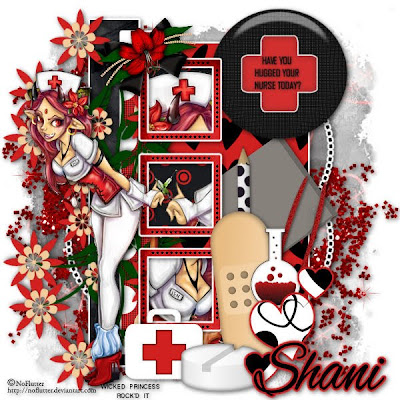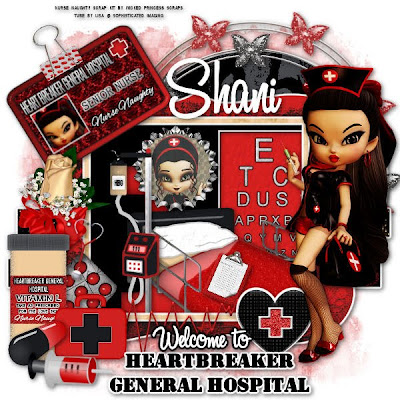Stairway to Heaven (PTU)
This tutorial was written on October 29, 2009 by Shani aka Wicked Princess. The concept of the tag is mine and mine alone. Any resemblance to any other tag/tut is pure coincidence. This was written for those with working knowledge of PSP.
Supplies Needed:
++Paint Shop Pro ( I used 10 but any version should work)
++Scrap kit by Envied & Admired called Stairway to Heaven which can be purchased HERE
++Template 9 by Alyssa can be found HERE
++Tube of choice or the one I used. I used the artwork of Zindy S.D. Nielson and you can purchase her work HERE You must have a license in order to use her work.
++Font and Mask of choice
Let’s get Started!
**NOTES:
-Add Drop shadow of choice as you go
-You can merger layers as you want to make things easier for yourself.
Open the template in PSP, using your shortcut keys on your keyboard (SHIFT+D) duplicate the template as a new image. Close the original.
Open several papers of choice, resizing as needed. For example, when I look at the blue bar where it tells me what I’ve opened (say like paper 2) it tells me what percentage I’m viewing it at. For me it’s usually 16%, so I resize to 16% bringing it to 100%. ( I hope that made sense!) Once you’ve done this, minimize for later use.
Next go to the bottom template layer and go to selections, select all, then float, selections defloat. Don’t forget to go to selections, none then delete the template layer. Repeat this process for the rest of the template.
Add a new raster layer, flood fill with your choice of paper. Add your mask, and merge group. Move this layer to the bottom.
Open two sets of glitter hearts. Resize them. On the first one, copy and paste as a new layer, to the right of the tag. Move towards the bottom of the frame. Adjust as needed. Duplicate it and go to image, mirror. Add the other one just as before.
Next open the rose with stem of your choosing, resize it then copy and paste as a new layer. Move it to the upper center of the frame. Open another rose with stem of your choosing, rotate in 90 degrees to the right. Move it so it sits on the left side of the rose bud at the top. Duplicate it and go to image, mirror. Add a rose bud of your choice, to the bottom of the center of the rose at the center.
Now open another rose with stem, angle to the left. Copy and paste it as a new layer. Move it to the left of the tag. Duplicate it and go to image, mirror.
Open your tube of choice, and resize. Copy and paste as a new layer, center it in the middle of the tag.
Add the cloud of choice, to the bottom left hand of the tag. Duplicate it and go to image, mirror.
Then open the dove of choice, resize it. Copy and paste as a new layer and move it to the upper left hand corner. Duplicate it and go to image, mirror. Add the heart with bow you like, resize it then copy and paste as a new layer next to them.
Next open the angel wings of choice. Resize then copy and paste as a new layer, move to the left of the clouds. Duplicate it and go to image, mirror.
Add the harp of choice, where you like along with butterflies of choice.
I used the word art in the kit, but you can use whatever text you like.
Add your copyrights, license info and tagger markings.
Save and your done!
Thanks for trying my tutorial.