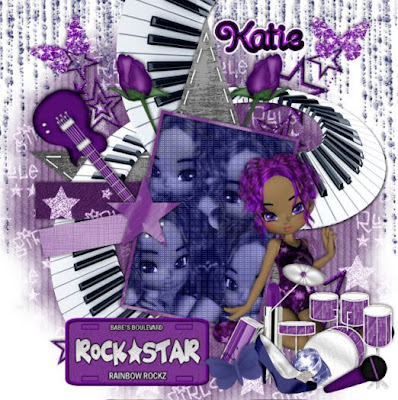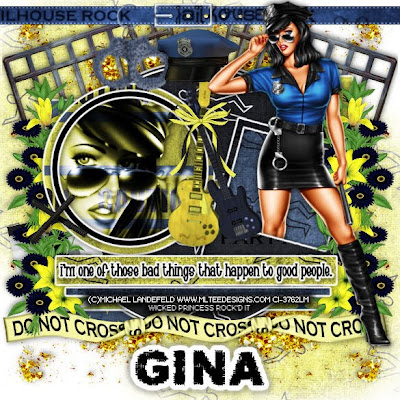This tutorial was written on June 29, 2010 Shani aka Wicked Princess. The concept of the tag is mine and mine alone. Any resemblance to any other tag/tut is pure coincidence. This was written for those with working knowledge of PSP.
Supplies Needed:
++Paint Shop Pro ( I used 10 but any version should work)
++Scrap kit by Nikki of Creative Intentionz called Yeah Kiss This can be purchased from HERE
++Template 271 By Missy can be found HERE
**NOTE: Scroll down on her blog and look on the left hand side to find the bundled template download links.
++ Tube of choice or the one I used. I used the work of Elias Chatzoudis and you can purchase it from MPT
++Font and mask of choice
++Plug Ins:
-penta, dot and cross
-muera meister copies
**NOTES:
-Add Drop shadow of choice as you go
-You can merger layers as you want to make things easier for yourself.
Open the template in PSP, using your shortcut keys on your keyboard (SHIFT+D) duplicate the template as a new image. Close the original.
Open several papers of choice, resizing as needed. For example, when I look at the blue bar where it tells me what I’ve opened (say like paper 2) it tells me what percentage I’m viewing it at. For me it’s usually 16%, so I resize to 16% bringing it to 100%. ( I hope that made sense!) Once you’ve done this, minimize for later use.
Next go to the bottom template layer and go to selections, select all, then float, selections defloat. Don’t forget to go to selections, none then delete the template layer. Repeat this process for the rest of the template.
Add a new raster layer and flood fill with your choice of paper. Send it to the bottom of the palette and add your mask of choice. Merge the group.
Now open the binder clip flower you like. Resize then copy and paste as a new layer. Use your plug in Muera Meister copies with the x and y set to 80. Also to whatever number of clips you like. Adjust as needed then move to the bottom of the palette just above the mask layer.
Then open the ribbon you like, resize then copy and paste as a new layer. Move it to the left, and the bottom rectangle layer. Adjust and duplicate. Go to image, mirror.
Open the barbed wire strand, resize then copy and paste as a new layer. Move it to just above the top rectangle layer.
Next open the flower vine bundle you like, resize then copy and paste as a new layer to the left hand corner, just below the small circle layer. Duplicate it then go to image, mirror then image, flip.
Now open your tube of choice. Copy and paste as a new layer. Duplicate then go to adjust, blur, guassian blur set to 3. Set the blend mode to overlay and merge down one layer. Duplicate the tube again, then move over the top of the circle in the upper left hand corner. Adjust where you want it. Add your plug in penta dot and cross. Duplicate it one more time and move it over to the circle on the bottom. On the circle layer go to selections, select all, selections, float then selections defloat then selections, invert. On the tube layer, hit the delete key. Repeat this for the other circle and tube.
Now make sure you tube is centered the way you like it in the center of the circles.
Add the lips tube to the “rear” of the tube.
Then open the winged heart. Resize then copy and pste as a new layer towards the bottom of the rectangle layers. Also to the left. Duplicate it and go to image, mirror.
Open the emo bunny, top hat, sucker and lipstick. Copy and paste them in a grouping to the bottom left of the tag.
Open the butterfly you like and then copy and paste around the circle as you like them. In between the two bottom ones, copy and paste the skull you like. Add the skull chain to the right of the tag towards the top.
Add the word art you like in the kit, to the bottom right of the tag.
Finally add your test, copyrights, license number and tagger markings, save and your done!
Thanks for trying my tutorial