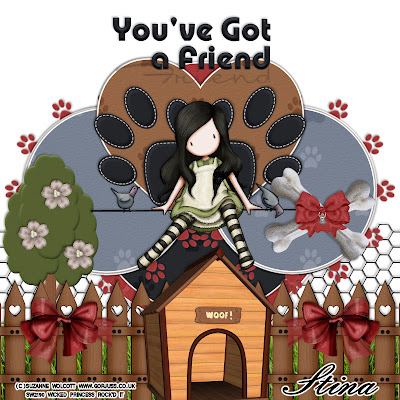
This tutorial was written on August 29, 2010 Shani aka Wicked Princess. The concept of the tag is mine and mine alone. Any resemblance to any other tag/tut is pure coincidence. This was written for those with working knowledge of PSP.
Supplies Needed:
++Paint Shop Pro ( I used 10 but any version should work)
++Scrap kit you’ve got a friend by Designs by Stina which can be found at any of her stores on her blog HERE
++Template 290 by Missy can be found HERE
++Tube of choice or the one I used the artwork of Suzanne Wolcott and it can be purchased from HERE
++Font and mask of choice
**NOTES:
-Add Drop shadow of choice as you go
-You can merger layers as you want to make things easier for yourself.
Open the template in PSP, using your shortcut keys on your keyboard (SHIFT+D) duplicate the template as a new image. Close the original.
Open several papers of choice, resizing as needed. For example, when I look at the blue bar where it tells me what I’ve opened (say like paper 2) it tells me what percentage I’m viewing it at. For me it’s usually 16%, so I resize to 16% bringing it to 100%. ( I hope that made sense!) Once you’ve done this, minimize for later use.
Next go to the bottom template layer and go to selections, select all, then float, selections defloat. Don’t forget to go to selections, none then delete the template layer. Add a gradient glow of your choosing. Repeat this process for the rest of the template.
Open up the fencing of your choosing, resize then copy and paste as a new layer. Move to the very bottom of the pallete. Adjust it so it fits about a quarter of the way up the canvas.
Now open the paw print frame you like, resize then copy and paste as a new layer. Adjust to the size you need more and move below the bottom circle layer on the right. Adjust it then duplicate it, go to image, mirror.
Then open the tree, resize it copy and paste as a new layer. Move to the left and add the flowers you like to it.
Next open the grass, resize then copy and paste as a new layer to the bottom portion of the canvas. Add the fencing you like to either side, to make it look like one large fence.
Now add the dog house to the bottom center. Add a bow on either side of it.
Open the felt paw print you like. Resize then copy and paste as a new layer. Move it to the center of the heart, angle it to the left a bit. Duplicate it and go to image, mirror. Adjust as you need too.
Add your tube of choice to the center of the paw prints. Adjust as needed.
Now open the bone element, resize then copy and paste as a new layer to the right. Adjust it and angle to the right. Duplicate it and rotate it the other way. Add a bow to the center of it.
Finally add your copyrights, license number, tagger markings and text of choice. Save and your done! Thank you for trying my tutorial.


