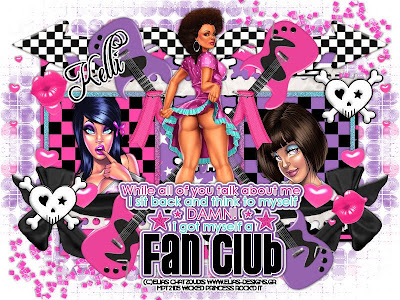
This tutorial was written on May 25, 2010 Shani aka Wicked Princess. The concept of the tag is mine and mine alone. Any resemblance to any other tag/tut is pure coincidence. This was written for those with working knowledge of PSP.
Supplies Needed:
++Paint Shop Pro ( I used 10 but any version should work)
++Scrap kit by called Friendship Collection: Missy can be found HERE
++Template 340 By Missy can be found HERE
++ 3 Tubes of choice or the one I used. I used the artwork of Elias Chatzoudis can be purchased from HERE
++Font and mask of choice
++Plug Ins:
-Eye candy 4000
**NOTES:
-Add Drop shadow of choice as you go
-You can merger layers as you want to make things easier for yourself.
Open the template in PSP, using your shortcut keys on your keyboard (SHIFT+D) duplicate the template as a new image. Close the original.
Open several papers of choice, resizing as needed. For example, when I look at the blue bar where it tells me what I’ve opened (say like paper 2) it tells me what percentage I’m viewing it at. For me it’s usually 16%, so I resize to 16% bringing it to 100%. ( I hope that made sense!) Once you’ve done this, minimize for later use.
Next go to the bottom template layer and go to selections, select all, then float, selections defloat. Don’t forget to go to selections, none then delete the template layer. Repeat this process for the rest of the template. NOTE: I only added a glow to the word art AND moved it down.
Go to the background layer at the bottom of the layers palette, and flood fill the background layer with your choice of paper. Add your mask of choice.
Open the glitter splatter of your choosing. Resize then copy and paste as a new layer. Move it down to just above the mask layer. Also move it to the bottom left. Duplicate it and go to image, mirror, then image, flip.
Then open your first tube. Note that I used close ups that I had. Crop if needed, resize then copy and paste as a new layer below the first square frame layer to the left. Adjust as needed. Do the same thing for the other frame and tube.
Next open the torn paper, resize then copy and paste as a new layer. Move it to below the frame layers, just at the top of the frames. Duplicate it and go to image, flip. You should now have one above and below.
Now open the wrap bow you like. Resize then copy and paste as a new layer. Move it to the left of the frame, make sure it is above the frame layer. Duplicate it and go to image, mirror. Adjust as needed.
Then open the heart scatter, resize then copy and paste as a new layer to the left of the frame. Duplicate it and go to image, mirror. Note this should be above the bow layers.
Open the checkered arrows, resize then copy and paste as a new layer. Move to the upper left of the canvas, just above the frames and paper layers. Duplicate and go to image, mirror.
Next open both guitars. Resize them then copy and paste as a new layer. Move to the center between the two frame layers. Angle it so that the base of the guitar is pointing to the upper right of the canvas. Duplicate it then go to image, mirror then image, flip. Do this for the other guitar too.
Then open the stapled ribbon, resize then copy and paste as new layers. Move them to the upper left and upper right of the coordinating frames.
Now open the puffy lips. Resize then copy and paste as a new layer. Move to the upper left of the frame on the left. Then duplicate it and move to the bottom right of the other frame. Add the skull heart, placing it in opposite corners of the frame too.
Open your final tube of choice, resize then copy and paste as a new layer. Paste in the center between the frames. Make sure it’s below the word art layer.
Finally add your text, copyrights and license info! Save and your done! Thank you for trying my tutorial!





