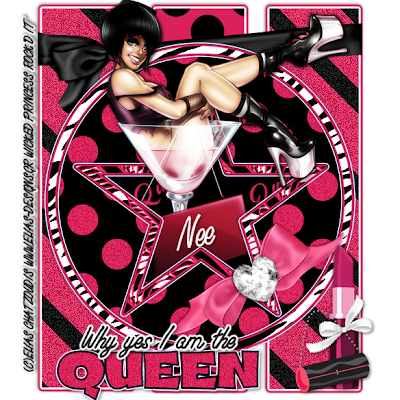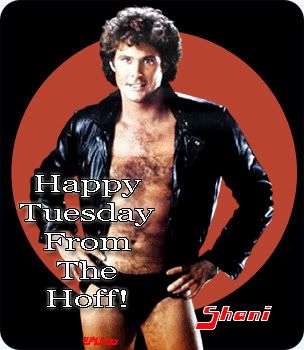I’m not like other girls-PTU
This tutorial was written on May 26, 2009 by Shani aka Wicked Princess. The concept of the tag is mine and mine alone. Any resemblance to any other tag/tut is pure coincidence. This was written for those with working knowledge of PSP.
Supplies Needed:
++Paint Shop Pro ( I used 10 but any version should work)
++Scrap Kit Rockin’ Attitude Collab ( I used the kit specifically by TammyScraps) which can be purchased
HERE++Template64 by Beth at Blissfully Beth which can be found
HERE++Three tubes of choice. I used the artwork of Kenny Kiernan. You must have the proper license in order to use his work. You may purchase it from
HERE++Plug ins needed:
-Eye Candy 4000, gradient glow
-Xero Radiance
++Effects:
-Curliques
++Mask and font of choice
Let’s get going!
**NOTES: This is a FULL size kit! You will need to resize as you go.
-Add Drop shadow of choice as you go
-You can merger layers as you want to make things easier for yourself.
Open the template in PSP, using your shortcut keys on your keyboard (SHIFT+D) duplicate the template as a new image. Close the original.
Open several papers of choice, resizing as needed. For example, when I look at the blue bar where it tells me what I’ve opened (say like paper 2) it tells me what percentage I’m viewing it at. For me it’s usually 16%, so I resize to 16% bringing it to 100%. ( I hope that made sense!) Once you’ve done this, minimize for later use.
Next go to the bottom template layer and go to selections, select all, then float, selections defloat. Don’t forget to go to selections, none then delete the template layer. Add a gradient glow on the fat setting with the color black. Repeat this process for the rest of the template.**Also add gradient glow to the word art also.
Once you have all the template done, your going to turn it! Use the rotation button on the tool bar. Rotate right. You should now see the word art to the left.
Add a new raster layer and move to the bottom. Flood fill with your choice of paper and add the mask. Don’t forget to merge the group
Activate the frame background layer. Go to Effects, 3d effects and add the curlicue setting of your choice. Duplicate this layer. Open the tube of your choice, resizing as needed. Copy and paste as a new layer, below the frame layer, but in between the two background layer. On the top background layer, change the opacity to 30%. Go back to the tube layer and add the plug in Xero, Radiance. Use the random setting of your choice.
Next choose one of the branch elements you like, resizing and copy and paste as a new layer to the left of the frame.. Drop it behind the stars layers. Duplicate this layer and move it above the first one, so it looks like one long one.
Add a music note of your choice to any part of the branches making it look like its hanging off.
Next add a star embellishment of your choice to the right side of the template frame, adjust and resizing as needed. Choose one of the skulls you like and copy and paste below the star on the string as you like. Slant it slightly to the left. Pick a bow and resize as needed. Place to the top left of the frame.
Open the remaining two tubes of choice, adding the Xero Radiance plug in and copy and paste as new layers where you want them on the tag.
Add your copyright info, license info, tagger markings and any text you like.
Don’t Forget to save!
Thanks for trying my tutorial!