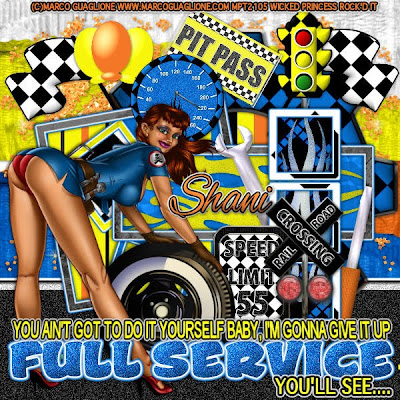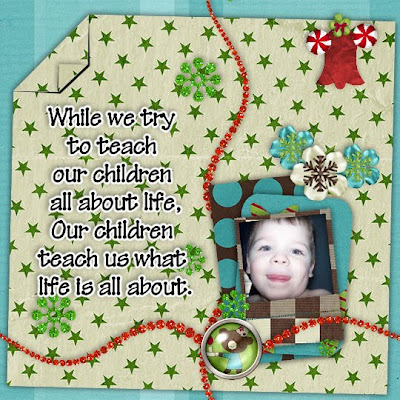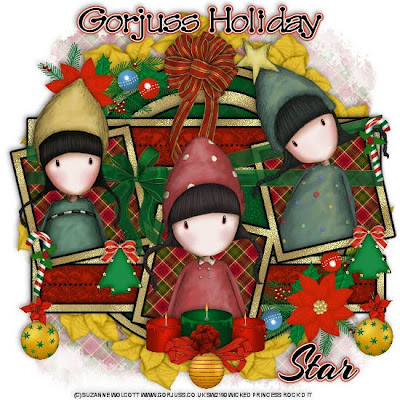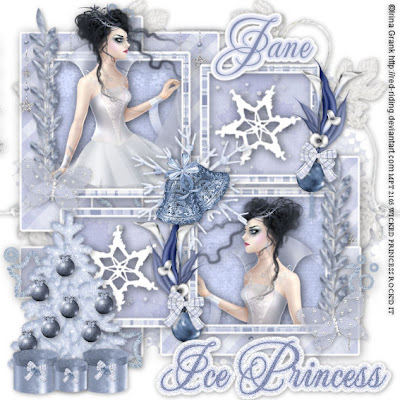This tutorial was written on December 31, 2009 Shani aka Wicked Princess. The concept of the tag is mine and mine alone. Any resemblance to any other tag/tut is pure coincidence. This was written for those with working knowledge of PSP.
Supplies Needed:
++Paint Shop Pro ( I used 10 but any version should work)
++Scrap kit Wild Wild West by Nik’s Scripts and Scraps can be purchased HERE
++Template 55 by Designs by Ali can be found HERE
++Tube of choice or the one I used. I used the artwork of Elias Chatzoudis and you can purchase his work from MPT You must have a valid license in order to use his work.
++Plug ins:
-Eye Candy 4000 Gradient glow
-Alien Skin Xenofex 2, Light fluffy clouds
++Font and mask of choice
**NOTES:
-Add Drop shadow of choice as you go
-You can merger layers as you want to make things easier for yourself.
-This IS a full size kit! You will need to resize as you go.
Open the template in PSP, using your shortcut keys on your keyboard (SHIFT+D) duplicate the template as a new image. Close the original.
Open several papers of choice, resizing as needed. For example, when I look at the blue bar where it tells me what I’ve opened (say like paper 2) it tells me what percentage I’m viewing it at. For me it’s usually 16%, so I resize to 16% bringing it to 100%. ( I hope that made sense!) Once you’ve done this, minimize for later use.
Next go to the bottom template layer and go to selections, select all, then float, selections defloat. Add a gradient glow of your choosing. Don’t forget to go to selections, none then delete the template layer. Repeat this process for the rest of the template.
Add a new raster layer and move it to the bottom of the layers palette. Flood fill with your choice of paper and add your mask. Merge the group.
Now go to the square layer below the frame layer. Add your plug in Xenofex 2, light fluffy clouds on the dark storm setting.
Then open the horse, resize it then copy and paste as a new layer. Move it below the square background layer from the frame. Also arrange it to the upper left hand corner of the canvas.
Open the covered wagon and cactus. Resize them then copy and paste as new layers. Move below the frame layer, then adjust them as you like. I moved them to middle part of the frame.
Open your tube of choice, resize it then copy and paste as a new layer. If you want to make your tube pop out of the frame like I did, dupliate it then move one below the frame layer. On the top one, erase the parts you don’t want seen outside the frame. On the bottom one, erase the parts outside the frame also.
Then open the brass button, resize it then copy and paste as a new layer. Move it to the part of the circle layers that is between the squares. Add the gun and holster to the top of it.
Open the flower bunch you like, resize it then copy and paste as a new layer. Move it and angle it so it curves slightly around the circle on the bottom. Duplicate it then go to image, flip.
Next open the horseshoe you like. Resize it then copy and paste as a new layer. Move to the top center of the tag. Add the Sheriff Star to the top of it.
Now open the boots and hay bales, resize them then copy and paste as new layers to the left of the tags. Arrange them as you like.
Finally add your text, copyrights, license number and tagger markings. Save and your done!
Thank you for trying my tutorial!