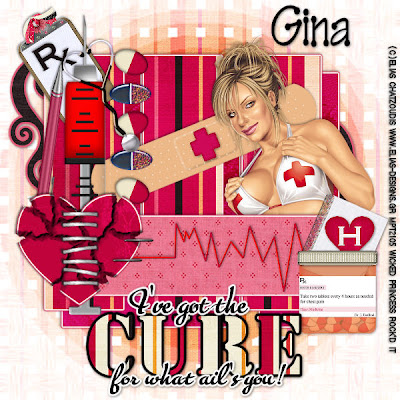
This tutorial was written on August 16, 2009 by Shani aka Wicked Princess. The concept of the tag is mine and mine alone. Any resemblance to any other tag/tut is pure coincidence. This was written for those with working knowledge of PSP.
Supplies Needed:
++Paint Shop Pro ( I used 10 but any version should work)
++Scrap kit by Gina called Dr. I Feel Bad can be purchased HERE
++Template 11 by Wacky Scraps can be found HERE
++Tube of Choice or the one I used. I used the artwork of Elias Chatzoudis which can be purchased HERE
++Plug ins:
-Eye Candy 4000 Gradient Glow
-Alien Skin, Xenofex 2-Crack effect
++Font and mask of choice
Let’s get started!
**NOTES:
-Add Drop shadow of choice as you go
-You can merger layers as you want to make things easier for yourself.
Open the template in PSP, using your shortcut keys on your keyboard (SHIFT+D) duplicate the template as a new image. Close the original.
Open several papers of choice, resizing as needed. For example, when I look at the blue bar where it tells me what I’ve opened (say like paper 2) it tells me what percentage I’m viewing it at. For me it’s usually 16%, so I resize to 16% bringing it to 100%. ( I hope that made sense!) Once you’ve done this, minimize for later use.
Next go to the bottom template layer and go to selections, select all, then float, selections defloat. Add a gradient glow of your choosing. Don’t forget to go to selections, none then delete the template layer. Repeat this process for the rest of the template.
Add a new raster layer and flood fill with your choice of paper. Add your mask and merge the group.
On your heart layer of the template your going to use your Xenoefex plug in on the Crack effect.
Use the following settings:
Crack Length: 56.69
Crack Spacing 9.92
Crack Width 2.55
Edge Roughness 49
Open one of the band aids. Resize then copy and paste as a new layer. Angle and adjust it across the top rectangle layers. Add the medical cross to the center of the bandaid. Resize it as needed.
Next open the clipboard you like and resize it. Copy and paste as a new layer, angling it slight and move to the upper left hand side of the tag. Add the RX symbol to it and adjust as needed.
Open several of the pill elements and copy and paste as a line down the middle of the two rectangles on the right. Angle them slightly as you go so they look scattered.
Then open the syringe and copy and paste as a new layer and move to the left, below the heart layer. Add the pen and stethascope of your choice, angle and adjust as you like them.
Add the stitches after resizing to the heart layer. Make sure you center it as best as you can.
Open the stat line and copy and paste it as a new layer. Resize and adjust, move it below the heart layer.
Next open the pill bottle and notebook along with the heart with the H on it. Resize them and copy and paste them as new layer to the right of the stat. Arrange them as you like.
Add your tube of choice, resizing as needed. Move this below the rectangle layer so that it sits just behind it.
Add your text, copyrights, license info and tagger markings.
Save and your done.
Thanks for trying my tutorial.

No comments:
Post a Comment