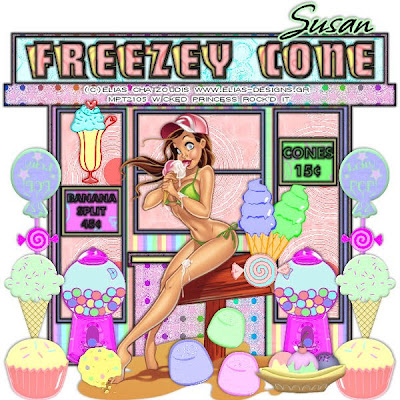
Sugar Overload PTU
This tutorial was written on August 14, 2009 by Shani aka Wicked Princess. The concept of the tag is mine and mine alone. Any resemblance to any other tag/tut is pure coincidence. This was written for those with working knowledge of PSP.
Supplies Needed:
++Paint Shop Pro ( I used 10 but any version should work)
++Scrap kit by Susan aka HippieDaze called Sweet Tooth can be purchased HERE
++Template 26 by Susan can be found HERE
++Tube of choice or the one I used. I used the artwork of Elias Chatzoudis which you can purchase
HERE
Let’s Get Started!
**NOTES:
-Add Drop shadow of choice as you go
-You can merger layers as you want to make things easier for yourself.
Open several papers of choice, resizing as needed. For example, when I look at the blue bar where it tells me what I’ve opened (say like paper 2) it tells me what percentage I’m viewing it at. For me it’s usually 16%, so I resize to 16% bringing it to 100%. ( I hope that made sense!) Once you’ve done this, minimize for later use
Next go to the bottom template layer and go to selections, select all, then float, selections defloat. Don’t forget to go to selections, none then delete the template layer. Add a gradient glow of your choice on the store outline layer. Repeat this process for the rest of the template.
Open your tube of choice and copy and paste as a new layer into the center of the canvas. Arrange and adjust as you need to.
Next we’re going to add all the sugar! Start off with the gumball machine and resize it as needed. Copy and paste to the left of the window on the left. Duplicate it then go to image, mirror.
Open the cupcake, ice cream cone and lollipop you like. First resize the lollipop and copy and paste as a new layer towards the top of the template on the left. Duplicate it and go to image, mirror. Repeat this for the ice cream cone, and cupcakes. Make sure your overlapping them a bit. Add a candy of choice to the middle of the lollipop stick.
Choose two more ice cream cones, copy and paste as a new layer. Move to the bottom right of the middle window, angele them slightly and add a candy of your choice to the bottom of the cones.
Next open the sundae of your choice and resize. Copy and paste above the sign on the left. Adjust as needed.
Open the cookie, gum drops and banana split and scatter on the bottom.
Finally add your text, copyright info, license info and tagger markings.
Save and your done!
Thank you for trying my tutorial.

No comments:
Post a Comment