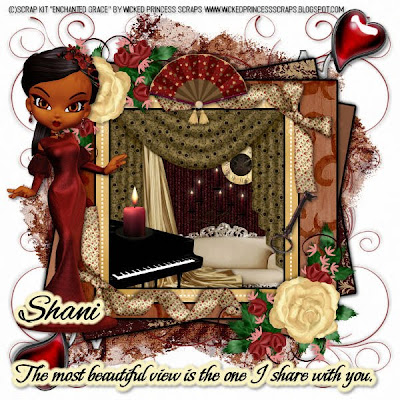
Beautiful View PTU
This tutorial was written on November 25, 2009hani aka Wicked Princess. The concept of the tag is mine and mine alone. Any resemblance to any other tag/tut is pure coincidence. This was written for those with working knowledge of PSP.
Supplies Needed:
++Paint Shop Pro ( I used 10 but any version should work)
++Scrap kit Enchanted Grace by me can be purchased HERE OR HERE OR HERE OR HERE
++Template 165 by Missy can be found HERE
++Tube of choice or the one I used. I used the one that is included in the kit.
++Plug ins:
-Eye Candy 4000 Gradient Glow
++Font and Mask of choice
**NOTES:
-Add Drop shadow of choice as you go
-You can merger layers as you want to make things easier for yourself.
Open the template in PSP, using your shortcut keys on your keyboard (SHIFT+D) duplicate the template as a new image. Close the original. **Increase the canvas size by going to image, canvas size then increase it to 600x600. Also I deleted the word art layer.
Open several papers of choice, resizing as needed. For example, when I look at the blue bar where it tells me what I’ve opened (say like paper 2) it tells me what percentage I’m viewing it at. For me it’s usually 16%, so I resize to 16% bringing it to 100%. ( I hope that made sense!) Once you’ve done this, minimize for later use.
Next go to the bottom template layer and go to selections, select all, then float, selections defloat. Add a gradient glow of choice. Don’t forget to go to selections, none then delete the template layer. Repeat this process for the rest of the template.
Add a new raster layer, flood fill with your choice of paper. Add your mask, and merge group. Move this layer to the bottom.
Using your magic wand tool, click inside the frame layer, go to selections, modify and expand by 6. Add a new raster layer and flood fill with your choice of paper. Go to selections, none. Move this layer below the frame layer.
Open the flourish doodle. Resize then copy and paste as a new layer. Move it to just above the mask layer. Move the flourish to the right side of the canvas at the top. Duplicate it and go to image, mirror. Then duplicate it again and go to image flip. Duplicate it again and go to image, mirror.
Then open the pin of choice, resizing it. Copy and paste as a new layer into the upper right hand corner, just above the flourish layer. Angle it as needed. Duplicate it, then go to image, mirror then image, flip. Adjust as needed.
Next we’re going to create the “scene” behind the frame. Open the long drapery (cream colored) resize it then copy and paste as a new layer below the frame layer. Move it to the left part of the frame. Add the drapery swag above this layer towards the top of the frame. Don’t worry about the excess beyond the frame, we’ll fix that in a moment. Add the clock after resizing, then move to the upper right hand corner of the frame, slightly hidden by the swag. Make sure this layer is below the swag. Then open the candleabara, resize it, then copy and paste as a new layer . Add the couch after resizing toward the right hand side of the frame. Add the piano and another candle to the other side.
Now using your magic wand tool, click inside the frame again. Go to selections, modify, expand by 6. Go to selections, invert. On each of the elements layers that we just put into the scene, hit the delete key. Go to selections, none.
Open the twirly satin ribbon with a bow on it. Copy and paste it as two separate layers on the top frame and the bottom one, mirroring each other.
Then open the water color rose cluster, resizing then copy and paste as new layer to opposite corners of each other. Add the fan to the top center of the frame.
Open and resize your tube, resizing as needed. Copy and paste to the left of the tag.
Add your text, copyrights and any licensing info needed. Save and your done!
Thank you for trying my tutorial.

No comments:
Post a Comment