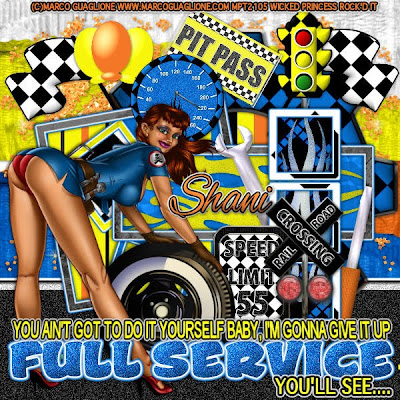
Full Service PTU
This tutorial was written on December 12, 2009 Shani aka Wicked Princess. The concept of the tag is mine and mine alone. Any resemblance to any other tag/tut is pure coincidence. This was written for those with working knowledge of PSP.
Supplies Needed:
++Paint Shop Pro ( I used 10 but any version should work)
++Scrap kit H Rod Dreams by me can be purchased HERE
OR HERE OR HERE OR HERE
++Template 83 by Melissaz Creationz can be found HERE
++Tube of choice or the one I used. I used the artwork of Marco Guaglione and it can be purchased from MPT HERE
++Plug ins:
-Eye candy 4000, gradient glow
++Font of your choice.
**NOTES:
-Add Drop shadow of choice as you go
-You can merger layers as you want to make things easier for yourself.
Open the template in PSP, using your shortcut keys on your keyboard (SHIFT+D) duplicate the template as a new image. Close the original. **Increase the canvas size by going to image, canvas size then increase it to 600x600. Also I deleted the word art layer.
Open several papers of choice, resizing as needed. For example, when I look at the blue bar where it tells me what I’ve opened (say like paper 2) it tells me what percentage I’m viewing it at. For me it’s usually 16%, so I resize to 16% bringing it to 100%. ( I hope that made sense!) Once you’ve done this, minimize for later use.
Next go to the bottom template layer and go to selections, select all, then float, selections defloat. Add a gradient glow of choice. Don’t forget to go to selections, none then delete the template layer. Repeat this process for the rest of the template.
Add a new raster layer, flood fill with your choice of paper. Add your mask, and merge group. Move this layer to the bottom.
Open the torn cardboard of your choosing. I decided to use all four colors. Copy and paste each one, mirroring each other in layers. Move them below the template layers. You may be to stretch them out a bit to make them the size you want.
Then open the glitter splat of your choice, copy and paste as a new layer after resizing. Move to the left of the tag in the upper left hand corner. Move it below the template layer, above the ripped cardboard. Duplicate it and go to image, mirror.
Open the asphalt road, copy and paste as a new layer, moving it below the template layer and at the bottom of the tag.
Next open the gear of your choice, resize it then copy and paste as a new layer. Move it above the circle template layer. Adjust as needed.
Now open the checkered flag, resize it then copy and paste as a new layer. Move to the left hand side of the tag, above the gear layer. Duplicate it and go to image, mirror. Add the traffic light, resize it then copy and paste as a new layer, moving it below the right square layers. Adjust as needed.
Open two balloons you like. Resize them then copy and paste as new layers next to the left flag. Group them together as you like.
Then open the pit pass, and speedometer. Resize them then copy and paste as new layers. Move to above the square frame layer, over lapping each other.
Next open the flame you like, resize it then copy and paste as a new layer. Move it below the horizontal rectangle layer. Use your magic wand tool and click inside the rectangle frame. Go to selections, modify and expand by 5. Go to selections, invert and hit the delete key on the flame layer. Go to selections none. Do this again for a flame in the three square layer.
Open the screw driver and wrench, resize them then copy and paste behind the square frame background layer Make sure they are on opposite sides and angle them so they stick out behind it.
Then open the railroad sign, resize it then copy and paste as a new layer. Move it in front of the square frame layer. Adjust as needed.
Open your tube of choice, resize it then copy and paste as a new layer. I moved mine to the left of the tag.
Add your text, copyrights, license info and tagger markings. Save and your done!
Thank you for trying my tutorial!

No comments:
Post a Comment