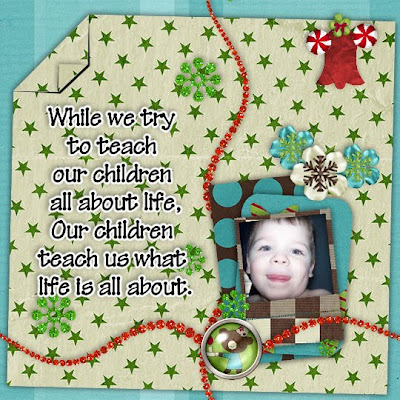
**SPECIAL TY TO MY FRIEND KELLI FOR THE USE OF HER PICTURES!**
This tutorial was written on December 11, 2009 Shani aka Wicked Princess. The concept of the tag is mine and mine alone. Any resemblance to any other tag/tut is pure coincidence. This was written for those with working knowledge of PSP.
Supplies Needed:
++Paint Shop Pro ( I used 10 but any version should work)
++Scrap kit by Sticky Kisses Designs called Christmas Time can be purchased HERE
++ Template 4 by Yanti Scraps can be found HERE
++Photo of your choice, a smaller one works best.
**NOTES:
-Add Drop shadow of choice as you go
-You can merger layers as you want to make things easier for yourself.
We’re doing something a little different, as this is a scrap page layout or picture tag.
Open the template in PSP, using your shortcut keys on your keyboard (SHIFT+D) duplicate the template as a new image. Close the original. ***NOTE I RESIZED THE TEMPLATE BY 15%
Open several papers of choice, resizing as needed. For example, when I look at the blue bar where it tells me what I’ve opened (say like paper 2) it tells me what percentage I’m viewing it at. For me it’s usually 16%, so I resize to 16% bringing it to 100%. ( I hope that made sense!) Once you’ve done this, minimize for later use.
Next go to the bottom template layer and go to selections, select all, then float, selections defloat. Don’t forget to go to selections, none then delete the template layer. Repeat this process for the rest of the template.
Open your photo, do any cleaning up of your photo that you like. For instance I usually go to adjust, remove digital camera noise and just use the default setting. This usually softens the picture a bit and gives it a pretty glow. Now resize it and put it behind your frame layer. Using your magic wand tool, click inside the frame and go to selections, modify expand by 4. Go to selections, invert then on the picture layer, hit the delete key. Now go to selections, none.
Open the glitter border, and then copy and paste as a new layer. Move it below the frame clusters. Adjust it so that its sits to the left of the cluster a bit.
Now open the paper bell, resize it then copy and paste as a new layer. Move it to the upper right hand corner of the page. Add the peppermint candy ornaments on either side at an angle. Then add a flower of choice after resizing to the top of the bell, where everything meets.
Next open two flowers of your choosing, resize them then copy and paste in a cluster at the upper right hand corner of the frame cluster. Arrange how you like.
Your going to use your glitter border again, move it 90 degree’s so its horizontal. Copy and paste as a new layer, moving it towards the bottom of the page. Add a button of your choosing to where the two borders intersect.
Add any text you like then save!
Your all done and congrats you’ve just made a page layout!
Thanks for trying my tutorial.

No comments:
Post a Comment