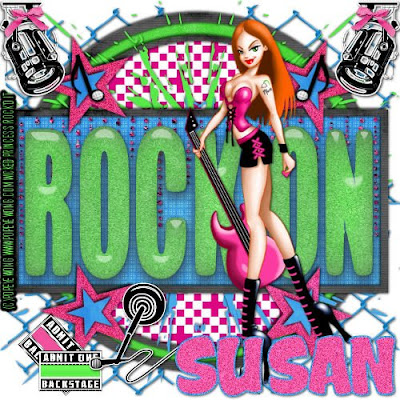
Rock On Hot Stuff-FTU
This tutorial was written on July 3, 2009 by Shani aka Wicked Princess. The concept of the tag is mine and mine alone. Any resemblance to any other tag/tut is pure coincidence. This was written for those with working knowledge of PSP.
Supplies Needed:
++Paint Shop Pro ( I used 10 but any version should work)
++Scrap kit by Wacky Scraps called Let’s Rock it can be found HERE
++Template 019 by Susan aka HippieDaze can be found HERE
++Tube of choice or the one I used. I used the FTU artwork of Popeye Wong. You can find his work HERE Please remember to credit him by adding his name and URL to the tag.
++Plug ins:
-penta dots and cross
-Eye Candy Impact-Glass
Let’s Get Started!
**NOTES:
-Add Drop shadow of choice as you go
-You can merger layers as you want to make things easier for yourself.
Open the template in PSP, using your shortcut keys on your keyboard (SHIFT+D) duplicate the template as a new image. Close the original.
Open several papers of choice, resizing as needed. For example, when I look at the blue bar where it tells me what I’ve opened (say like paper 2) it tells me what percentage I’m viewing it at. For me it’s usually 16%, so I resize to 16% bringing it to 100%. ( I hope that made sense!) Once you’ve done this, minimize for later use
Next go to the bottom template layer and go to selections, select all, then float, selections defloat. Don’t forget to go to selections, none then delete the template layer. Repeat this process for the rest of the template. **NOTE: skip the checkered circle layer. We will come back to that in a minute.
Open your colored wire of choice. Copy and paste as a new layer, then send to the bottom.
Go to the checkered circle layer and then to adjust, hue and saturation then colorize. Colorize to your specifications. I went with a pink similar to the paper I used.
Next open the colored splat of your choice. Copy and paste as a new layer. Move it to the upper left hand side and then move to below the rectangle background layer. Adjust as needed then duplicate it. Go to image Mirror. Open another colored splat, copy and paste as a new layer. Go to image, flip then move it to the lower left hand side of the template. Duplicate it then go to image, mirror.
On the rectangle back ground layer, use your plug in penta, dots and cross. I used the default setting I had for it. Add the colored bling rain of your choice, resizing to fit inside the rectangle frame. Make sure this layer is below the rectangle frame.
Next go to the rock on word art. Add the noise glitter of your choice by going to, adjust, add/remove noise. Choose whatever setting you like. Then go to your Eye Candy Impact glass plug in and choose your settings. I used the setting I already had saved. Click ok.
Add your tube of choice, adjust and move where you like it.
Open the spot light stickers and a bow of choice. Copy and paste each accordingly to the upper corners. Add the bow onto the spotlight as if its holding it up.
Choose one of the musical notes you like, copy and paste as a new layer. Resize and move to the center of the smaller stars on the top.
Open the knocked over microphone stand and backstage passes you like. Arrange in the bottom left hand corner of the tag.
Add your text, copyright info and tagger markings.
Save and your done!

No comments:
Post a Comment