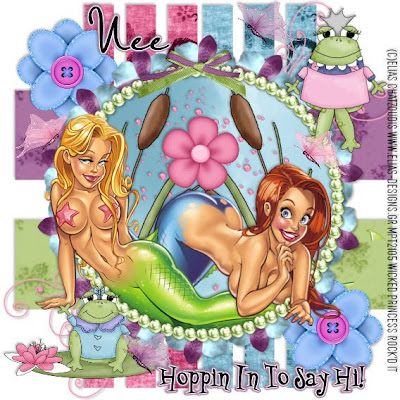
Hoppin In PTU
This tutorial was written on August 18, 2009 by Shani aka Wicked Princess. The concept of the tag is mine and mine alone. Any resemblance to any other tag/tut is pure coincidence. This was written for those with working knowledge of PSP.
Supplies Needed:
++Paint Shop Pro ( I used 10 but any version should work)
++Scrap kit by me called Hippity Hoppity and you don’t stop… can be purchased from HERE OR HERE
++Template 11 by Nee at Envied and Admired can be found HERE
++Two tubes of choice or the ones I used. I used the artwork of Elias Chatzoudis which can be purchased HERE
++Plug ins:
-Muera Meister Copies
+Font of choice
Let’s get Started!
**NOTES:
-Add Drop shadow of choice as you go
-You can merger layers as you want to make things easier for yourself.
Open the template in PSP, using your shortcut keys on your keyboard (SHIFT+D) duplicate the template as a new image. Close the original.
Open several papers of choice, resizing as needed. For example, when I look at the blue bar where it tells me what I’ve opened (say like paper 2) it tells me what percentage I’m viewing it at. For me it’s usually 16%, so I resize to 16% bringing it to 100%. ( I hope that made sense!) Once you’ve done this, minimize for later use.
Next go to the bottom template layer and go to selections, select all, then float, selections defloat. Don’t forget to go to selections, none then delete the template layer. Repeat this process for the rest of the template.
Open the doodle of choice, resize it then copy and paste as a new layer. Angle it and then move it to the upper right hand portion of the tag, place where you like it. Move this layer below the octagon layer. Duplicate it and go to image, mirror then image, flip.
Next open the button flower you like, resize it . Then copy and paste as a new layer in opposite corners, moving below the octogan layer also.
Open the frame of choice, copy and paste as a new layer into the center of the octagan. Open a flower you like resize it then copy and paste as a new layer. Use your plug in, muera meister copies with the shift x and y set at 65 and the number of flowers is up to you. Move this layer below the frame. With the frame layer activated, click inside the frame and go to selections, modify expand by 6. Go to selections, invert and on the flower layer, hit delete. Go to selections, none.
Next add your choice of bubbles, resize then copy and paste as a new layer, moving it below the flower layer. Adjust as you like. Open the cattail clip art, resize then copy and paste as a new layer below the flower and frame layer. Move to the right slightly. Duplicate it and go to image, mirror. Place a flower you like into the center of where the leaves meet.
Open your tubes of choice and copy and paste them into the frame. Move them, arrange and erase as you like. You’ll notice I made mine overlapping each and certain parts hidden in the frame.
Next add the frogs of your choice to opposite corners. Add several butterflies through out the tag and place them where you like.
Finally add your text, copyrights and license number.
Save and your done!
Thank you for trying my tutorial.

No comments:
Post a Comment