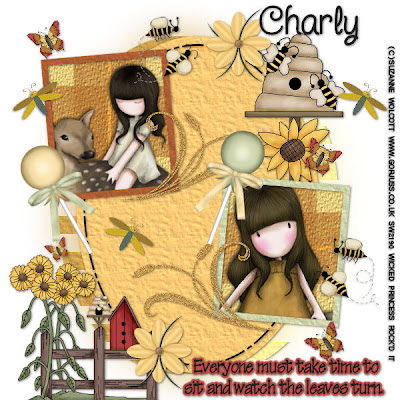
Leaves Turn-PTU
This tutorial was written on August 3, 2009 by Shani aka Wicked Princess. The concept of the tag is mine and mine alone. Any resemblance to any other tag/tut is pure coincidence. This was written for those with working knowledge of PSP.
Supplies Needed:
++Paint Shop Pro ( I used 10 but any version should work)
++Scrap kit by Country Hollow Designs called Sunflower Splash can be purchased HERE
++Template 2 by Bev @ Horseplays Pasture can be found HERE
++2 Tubes of choice or the ones I used. I used the artwork of Suzanne Wolcott and it can be purchased HERE
++Plug ins:
VM Extravaganza, Transmission
++Effects, guasian blur
**NOTES:
-Add Drop shadow of choice as you go
-You can merger layers as you want to make things easier for yourself.
Open the template in PSP, using your shortcut keys on your keyboard (SHIFT+D) duplicate the template as a new image. Close the original.
Open several papers of choice, resizing as needed. For example, when I look at the blue bar where it tells me what I’ve opened (say like paper 2) it tells me what percentage I’m viewing it at. For me it’s usually 16%, so I resize to 16% bringing it to 100%. ( I hope that made sense!) Once you’ve done this, minimize for later use.
Next go to the bottom template layer and go to selections, select all, then float, selections defloat. Don’t forget to go to selections, none then delete the template layer. Repeat this process for the rest of the template.
Go to the bottom template layer and duplicate it twice so now you should have three. On the very bottom go to effects, blur, guassian blur at the setting you like. Go to the next one up and use your VM Extravaganza plug in, on the transmission setting. Use the settings Line width23, offset 13 and contrast 40.
Add your tubes of choice inside each of the frames. Using your magic wand tool, click inside the first frame and go to selections, invert. Go to the tube layer, and hit delete on your keyboard. Go to selections, none. Repeat this for the second frame.
Open the beehive and sunflower clip art, resize then copy and paste as a new layer and move below the frame and background layers. Move to above the right frame.
Next choose the sunflowers with the fence and birdhouse. Resize then copy and paste as a new layer to the bottom of the tag. Move to the left part of the tag.
Add the lollipop element of choice to the corner of each of the frames. Resize as needed and adjust.
Open the bee’s, butterfly and dragon fly you like. Copy and paste each after resizing. Duplicate them several times and move around the tag as you like it.
Add your text, copyrights, license number and tagger markings.
Save and your done!
Thanks for trying my tutorial.

No comments:
Post a Comment