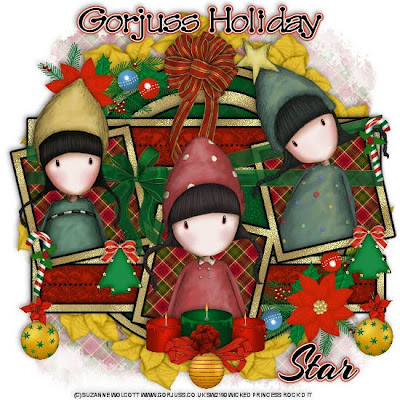
This tutorial was written on December 10, 2009 Shani aka Wicked Princess. The concept of the tag is mine and mine alone. Any resemblance to any other tag/tut is pure coincidence. This was written for those with working knowledge of PSP.
Supplies Needed:
++Paint Shop Pro ( I used 10 but any version should work)
++Scrap kit by Stargazer Muzings called Christmas Time can be purchased HERE
++ Template 81 by Melissa’s Creationz can be found HERE
++3 tubes of choice or the ones I used. I used the artwork of Suzanne Wolcott and her work can be purchased HERE
++Plug ins:
-Gradient Glow
-Muera Meister Copies
++Font and mask of your choice
**NOTES:
-Add Drop shadow of choice as you go
-You can merger layers as you want to make things easier for yourself.
Open the template in PSP, using your shortcut keys on your keyboard (SHIFT+D) duplicate the template as a new image. Close the original.
Open several papers of choice, resizing as needed. For example, when I look at the blue bar where it tells me what I’ve opened (say like paper 2) it tells me what percentage I’m viewing it at. For me it’s usually 16%, so I resize to 16% bringing it to 100%. ( I hope that made sense!) Once you’ve done this, minimize for later use.
Next go to the bottom template layer and go to selections, select all, then float, selections defloat. Add a gradient glow of your choosing. Don’t forget to go to selections, none then delete the template layer. Repeat this process for the rest of the template.
Add a new raster layer and move it to the bottom of the palette. Flood fill with your choice of paper. Add your mask and merge the group.
Open the poinsetta of your choosing. Resize it then copy and paste as a new layer. Use your plug in muera meister copies and set the x and y shift to 70. From there set the number to whatever you want it to be. Move this layer to below the template layers and above the mask layer.
Now open the poinsetta/ornament cluster. Resize then copy and paste as a new layer, towards the top of the template. Move it below the square frame layer and to the left. Duplicate it and go to image, mirror then image, flip.
Open the large ribbon with bow that you like, resize then copy and paste as a new layer. Arrange it so it looks like its wrapped around the triple frame.
Next open your tubes of choice, resize then copy and paste each one into the three frames you like. Note that I made mine look like they are popping out of the frame. To do this you move the tubes where you like them, then duplicate them. Move one set below the ribbon layer. Back on the top layer, use your eraser tool and erase the parts you don’t want seen outside the tube. Then go to the bottom tube layer and erase the parts you don’t want seen also. Thus giving the look like they are climbing out of the frame so to speak.
Then open the big poofy ribbon and bow of your choice. Resize it then copy and paste as a new layer. Move it to the top of the template and adjust as needed.
Now open the Christmas tree ornament, resize it then copy and paste as a new layer Move to the left hand frame towards the bottom, placing where you like. Duplicate it and move it to the right hand side frame where you like it.
Open the ornament of choice and resize. Copy and paste as a new layer towards the bottom of the template, on the bottom rectangle layer. Duplicate it and go to image, mirror. Add the poinsetta of choice after resizing to the top of the ornament.
Next open two candles of choice, resizing them. Group them together into the center bottom of the tag. Add an ornament of choice to the center of them, then a two bows above it.
Now add any text you like, copyrights and tagger markings. Save and your done! Thank you for trying my tutorial.

No comments:
Post a Comment