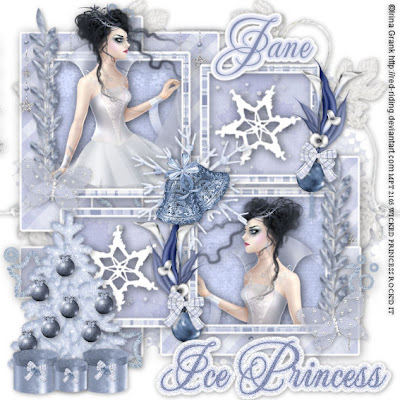
This tutorial was written on December 10, 2009 Shani aka Wicked Princess. The concept of the tag is mine and mine alone. Any resemblance to any other tag/tut is pure coincidence. This was written for those with working knowledge of PSP.
Supplies Needed:
++Paint Shop Pro ( I used 10 but any version should work)
++Scrap kit by JT Designs called Winter Icicle can be purchased HERE
++ Christmas template 4 by Melissa’s Creationz can be found HERE
++Tube of choice or the one I used. I used the artwork of Irina Grank which can be purchased from MPT HERE
++Plug ins:
-Gradient Glow
++Font and mask of your choice
**NOTES:
-Add Drop shadow of choice as you go
-You can merger layers as you want to make things easier for yourself.
++This is a full size kit! You will need to resize dramatically.
Open the template in PSP, using your shortcut keys on your keyboard (SHIFT+D) duplicate the template as a new image. Close the original.
Open several papers of choice, resizing as needed. For example, when I look at the blue bar where it tells me what I’ve opened (say like paper 2) it tells me what percentage I’m viewing it at. For me it’s usually 16%, so I resize to 16% bringing it to 100%. ( I hope that made sense!) Once you’ve done this, minimize for later use.
Next go to the bottom template layer and go to selections, select all, then float, selections defloat. Add a gradient glow of your choosing. Don’t forget to go to selections, none then delete the template layer. Repeat this process for the rest of the template. **Note I deleted the word art layer as I didn’t need it.
Add a new raster layer and move it to the bottom of the palette. Flood fill with your choice of paper. Add your mask and merge the group.
Open the leaf string, resize as needed. Copy and paste as a new layer and move to the upper right hand corner of the tag. Move this layer to just above the mask layer. Duplicate and go to image, mirror then image, flip. Adjust as you need to.
Then open the glitter string stars of your choice, resize as needed. Copy and paste as a new layer, moving it to the bottom square layer and erasing the parts you don’t want shown. Do this to the opposite one also.
Next open the glitter star and circle border. Copy and paste as a new layer, moving it to below the square layers, just above the skinny rectangle layer on the bottom. Adjust as needed. Add the same one to the other rectangle that goes up and down.
Open your tube of choice. Crop it as needed then copy and paste as a new layer. In the upper left hand frame, I made her look like she was popping out of the frame. To do this, duplicate the tube layer, and move the bottom one below the frame layer. On the top frame layer use your eraser tool, erasing what you don’t want seen outside the frame. On the one below the frame layer, remove the excess outside the frame.
Copy and paste your tube again, then go to image, mirror. Move this one below the frame layer and adjust. Use your magic wand tool and click inside the frame layer and go to selections, modify expand by 3 and go to your tube layer then hit delete. Go to selections, none.
Now open the snowflake with the bling. Resize it then copy and paste into the center of the tag. Move it so that it sits pretty much at the center connection of the frames. Add the bells to the center of that after resizing.
Next open the Christmas lilies, resize then copy and paste as a new layer. Move it to the left side of the bottom right hand side frame. Add an ornament and bow to the bottom of it. Do the same thing again for the frame directly above it but the opposite side.
Add a tree of choice, after resizing to the bottom left hand corner of the tag. Add your choice of ornaments and the gift box. Duplicate the box three times and resize one of them further. Place the smallest in the center of the other two and adjust as needed.
Then open the leaves, resize them then copy and paste as a new layer. Move to the upper left hand frame, and duplicate three times. Arrange them so they overlap each other slightly. Add a butterfly to the bottom of it. Do this process for the frame on the bottom left side, on the opposite frame.
Finally add any text you like, copyrights, and tagger markings. Save and your done!
Thanks for trying my tutorial.

No comments:
Post a Comment