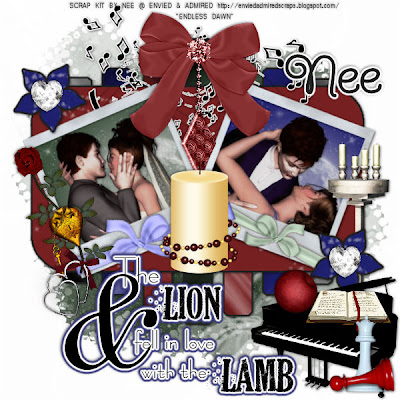
Lion & the Lamb-PTU
This tutorial was written on August 3, 2009 by Shani aka Wicked Princess. The concept of the tag is mine and mine alone. Any resemblance to any other tag/tut is pure coincidence. This was written for those with working knowledge of PSP.
Supplies Needed:
++Paint Shop Pro ( I used 10 but any version should work)
++Scrap kit called Endless Dawn by Nee @ Envied and Admired Scraps can be purchased HERE OR HERE OR HERE
++Template 3 by Bev @ Horseplays Pasture can be found HERE
++Plug ins:
Xero, radiance
Eye Candy 4000 gradient glow
++Font and mask of choice
Let’s get Started!
**NOTES:
-Add Drop shadow of choice as you go
-You can merger layers as you want to make things easier for yourself.
Open the template in PSP, using your shortcut keys on your keyboard (SHIFT+D) duplicate the template as a new image. Close the original.
Open several papers of choice, resizing as needed. For example, when I look at the blue bar where it tells me what I’ve opened (say like paper 2) it tells me what percentage I’m viewing it at. For me it’s usually 16%, so I resize to 16% bringing it to 100%. ( I hope that made sense!) Once you’ve done this, minimize for later use.
Next go to the bottom template layer and go to selections, select all, then float, selections defloat. Add a gradient glow that you like. Don’t forget to go to selections, none then delete the template layer. Repeat this process for the rest of the template.
Add a new raster layer, flood fill with your choice of paper. Add your mask and merge group. Move this to the very bottom of your layers palette.
Ok now we’re going to make the Polaroid pics. Open the Polaroid frame of your choice, resize it. Use your magic wand tool and click inside the frame and expand by 6. Add a new raster layer, and flood fill with your choice of paper. Go to selections, none. Crop the tube from the kit you want to use, and copy and paste as a new layer. Move it below the frame layer. Edit, copy merged and then paste into your canvas. Angle it to the left and place to the left of the template. Repeat this process for another framed picture. **NOTE I used Xero, Radiance at a random setting for the tubes.
Open the musical notes you like, then copy and paste as a new layer and add a gradient glow to it, I used white on the fat settings. Move to the top of the template.
Add a wrap ribbon to each Polaroid frame. Resize and angle as needed.
Next open the bow with charm you like to the upper center of the template. Resize as needed.
Open the piano, chess pieces, apple, book and candelabra. Resize, copy and paste as new layers to the bottom right of the tag.
Next add the big candle you like to the center of the two frames. Then add the rose and lock to the left hand side of the left frame.
Open the heart diamond, resize then copy and paste into one of the flowers from the template. Duplicate it and put it into the other one.
Add your word art and add the gradient glow you like.
If you choose to not use any outside tubes, please credit the Designer on the tag.
Add your text and your done!
Thank you for trying my tutorial.

No comments:
Post a Comment