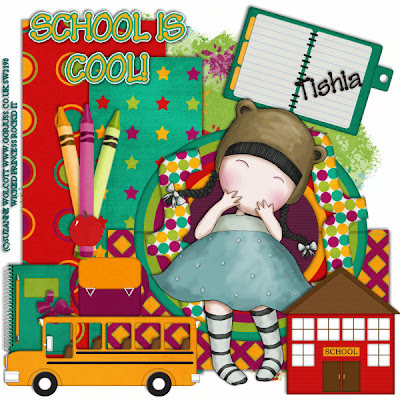
School is Cool PTU
This tutorial was written on September 14, 2009by Shani aka Wicked Princess. The concept of the tag is mine and mine alone. Any resemblance to any other tag/tut is pure coincidence. This was written for those with working knowledge of PSP.
Supplies Needed:
++Paint Shop Pro ( I used 10 but any version should work)
++Scrap kit by Tishia called School Daze can be purchased HERE
++Template 21 by Horseplays Pasture can be found HERE
++Tube of choice or the one I used. I used the artwork of Suzanne Wolcott which can be purchased HERE
++Font and mask of choice
**NOTES:
-Add Drop shadow of choice as you go
-You can merger layers as you want to make things easier for yourself.
-This a FULL size kit. You will need to resize as you go!
Open the template in PSP, using your shortcut keys on your keyboard (SHIFT+D) duplicate the template as a new image. Close the original.
Open several papers of choice, resizing as needed. For example, when I look at the blue bar where it tells me what I’ve opened (say like paper 2) it tells me what percentage I’m viewing it at. For me it’s usually 16%, so I resize to 16% bringing it to 100%. ( I hope that made sense!) Once you’ve done this, minimize for later use.
Next go to the bottom template layer and go to selections, select all, then float, selections defloat. Don’t forget to go to selections, none then delete the template layer. Repeat this process for the rest of the template. *Note I deleted the circle dash layer
Add a new raster layer and send it to the bottom. Flood fill with your choice of paper. Add your mask and merge group.
Next open the rainbow and resize to 15 %. Copy and paste it as a new layer. Move it towards the top of the circle layer and adjust it as needed. You’ll be trying to make it look like it’s a frame. Duplicate it and go to image, mirror. Move it and adjust as you like. You should now have a rainbow frame around the circle.
Now open the brackets of choice and resize. Copy and paste as a new layer, moving it and angle it over the rainbow layers.
Open the school house and resize. Copy and paste as a new layer in the lower right hand side of the tag.
Then open the school bus, resize and copy and paste as a new layer. Move to the lower left hand side of the tag.
Add a backpack, notebook, pencil, crayon shavings and apple of your choice and arrange them as you like above the bus.
Next open three crayons, resize then copy and paste as a new layer above your bundled items. Move the first one in the center, then the other two on either side, pointing out.
Add the notebook of your choice to the upper right hand side.
Then add your tube of choice, centering in the brackets.
Add your copyrights, text, license number and tagger marking
Save and your done! Thanks for trying my tutorial

No comments:
Post a Comment