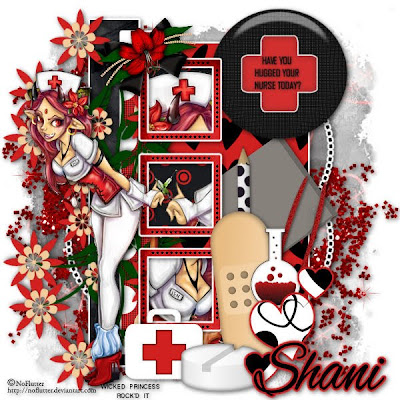
Have you hugged your nurse today? FTU
This tutorial was written on October 27, 2009 by Shani aka Wicked Princess. The concept of the tag is mine and mine alone. Any resemblance to any other tag/tut is pure coincidence. This was written for those with working knowledge of PSP.
Supplies Needed:
++Paint Shop Pro ( I used 10 but any version should work)
++Nurse Naughty ADD ON Scrap kit by me can be found on my blog HERE
++Template31 by Tracy at Freebie Friends can be found HERE
++Tube of choice or the one I used. I used the artwork of NoFlutter you can see her artwork HERE
++Plug ins: Eye Candy 4000 Gradient Glow
++Font and Mask of choice
Let’s get Started!
**NOTES:
-Add Drop shadow of choice as you go
-You can merger layers as you want to make things easier for yourself.
Open the template in PSP, using your shortcut keys on your keyboard (SHIFT+D) duplicate the template as a new image. Close the original. **Increase the canvas size by going to image, canvas size then increase it to 600x600.
Open several papers of choice, resizing as needed. For example, when I look at the blue bar where it tells me what I’ve opened (say like paper 2) it tells me what percentage I’m viewing it at. For me it’s usually 16%, so I resize to 16% bringing it to 100%. ( I hope that made sense!) Once you’ve done this, minimize for later use.
Next go to the bottom template layer and go to selections, select all, then float, selections defloat. Add your gradient glow of choice. Don’t forget to go to selections, none then delete the template layer. Repeat this process for the rest of the template.
Add a new raster layer, flood fill with your choice of paper. Add your mask, and merge group. Move this layer to the bottom.
Open the glitter splatter of your choice. Copy and paste as a new layer, moving it below the template layers, just above the mask layer.
Next open the bandaid, post it, pencil, tweezers, first aid kit and pill. Resize them then copy and paste and arrange in the lower right hand corner by the hearts layer. Move the hearts layer above all of these. Arrange them as you like.
Now open the flower bouquet of your choice. Resize it then copy and paste as a new layer to the upper left hadn corner of the tag, below the frame and squares layer. Duplicate it and go to image, flip.
Open your tube of choice, copy and paste as a new layer to the left of your tag. Resize as needed and adjust. Duplicate it then move below the frame layer. Move where you would like the tube to be seen in the frame. Use your magic wand tool, click inside one of the frames. Go to selections, modify, expand by 6. Go to selections, invert and on the tube layer hit the delete key. Go to selections, none. Repeat this for the rest of the frames.
Add your text, copyrights and tagger markings.
Save and your done! Thank you for trying my tutorial!

No comments:
Post a Comment