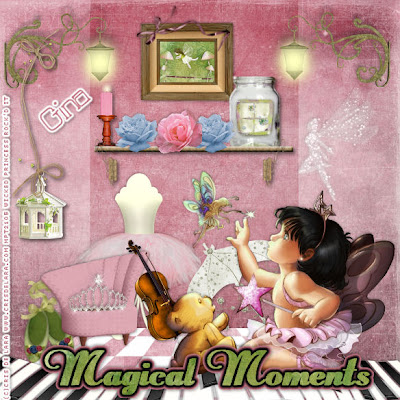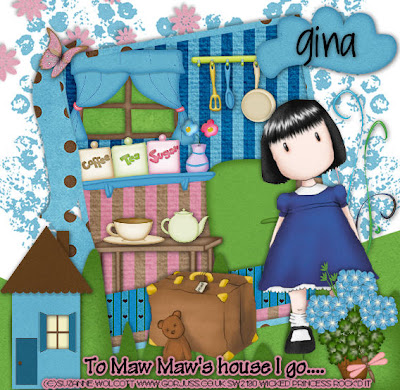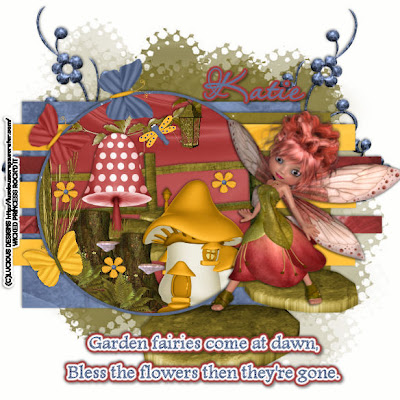
This tutorial was written on March 31, 2010 Shani aka Wicked Princess. The concept of the tag is mine and mine alone. Any resemblance to any other tag/tut is pure coincidence. This was written for those with working knowledge of PSP.
Supplies Needed:
++Paint Shop Pro ( I used 10 but any version should work)
++Scrap kit by called Wings of Spring by Crazed’s Creations can be found HERE
++ Template 153 by Designs by Ali can be found HERE
++Tube of choice or the one I used. I used the work of Luscious scraps, as it was included in the kit. Her URL is the TOU for the kit.
++Font and mask of choice
**NOTES:
-Add Drop shadow of choice as you go
-You can merger layers as you want to make things easier for yourself.
Open the template in PSP, using your shortcut keys on your keyboard (SHIFT+D) duplicate the template as a new image. Close the original.
Open several papers of choice, resizing as needed. For example, when I look at the blue bar where it tells me what I’ve opened (say like paper 2) it tells me what percentage I’m viewing it at. For me it’s usually 16%, so I resize to 16% bringing it to 100%. ( I hope that made sense!) Once you’ve done this, minimize for later use.
Next go to the bottom template layer and go to selections, select all, then float, selections defloat. Don’t forget to go to selections, none then delete the template layer. Repeat this process for the rest of the template.
Now add a new layer, move it to the bottom of the layers palette. Flood fill with your choice of paper and add the mask of your choosing. Merge the group.
Open the flower doodle you like, resize it then copy and paste as a new layer. Move it to just above the mask layer. Duplicate it and go to image, mirror.
Then open the leaf branch, resize it then copy and paste as a new layer towards the top of the circle layer. But make sure it’s below the frame. Erase the parts you don’t want seen outside of the frame.
Now open the lantern, resize it then copy and paste as a new layer. Again, were working under the circle frame. Erase the parts you don’t want seen outside the frame.
Next open the fence, resize it then copy and paste as a new layer. Move it towards the bottom of the circle frame. Erase the parts you don’t want seen outside of the frame.
Open the tree mushroom with the dots, resize it then copy and paste as a new layer. Move to the left and center of the frame, above the fence. Center it as you like.
Now open the tree trunk, resize it then copy and paste as a new layer. Move it to the bottom left of the circle frame. Duplicate it and move to just below the first one. Erase the parts you don’t want seen outside the frame. Add the grass behind the tree trunks. Erase the parts you don’t want seen outside the frame.
Then open the mushroom house you like, resize then copy and paste as a new layer. Move to the bottom right of the circle frame. Erase the parts that you don’t want seen outside of the frame.
Open the cobble stone path. Resize it then copy and paste as a new layer. Move it to the bottom of the layer pallet, below the circle background layer. You want to make it look like its coming out from behind the scene we just made.
Then open your tube of choice, in my case I used the tube from the kit. Resize it then copy and paste as a new layer, to the right of the circle frame. Adjust it on the stone to make it look like its sitting on it.
Next open three of the butterflies you like. Resize then copy and paste as a new layer on the left side of the circle frame, arranging them so they look like they are going up the friend.
Add a dragonfly where you like it and a flower several times through the scene.
Finally add your text, copyrights, license number if needed and tagger markings
Save and your done!
Thanks for trying my tutorial!