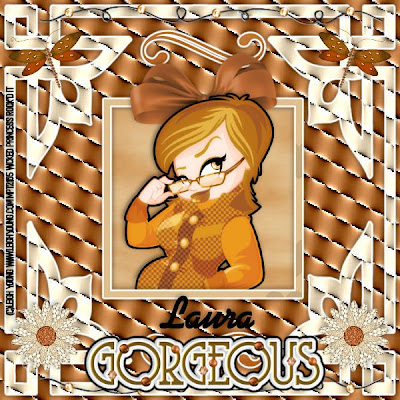This tutorial was written on July 15, 2009 by Shani aka Wicked Princess. The concept of the tag is mine and mine alone. Any resemblance to any other tag/tut is pure coincidence. This was written for those with working knowledge of PSP.
Supplies Needed:
++Paint Shop Pro ( I used 10 but any version should work)
++Scrap kit called Diamond Diva Add on (FTU) can be found at Envied and Admired Scraps blog HERE
++Template 13 also by Nee can be found HERE
++Tube of choice or the one I used. I used the artwork of Alice Terraneo which can be purchased HERE
++Plug ins:
-Eye candy 4000-Gradient Glow
++Font and mask of choice
Let’s get Started!
**NOTES:
-Add Drop shadow of choice as you go
-You can merger layers as you want to make things easier for yourself.
Open the template in PSP, using your shortcut keys on your keyboard (SHIFT+D) duplicate the template as a new image. Close the original.
Open several papers of choice, resizing as needed. For example, when I look at the blue bar where it tells me what I’ve opened (say like paper 2) it tells me what percentage I’m viewing it at. For me it’s usually 16%, so I resize to 16% bringing it to 100%. ( I hope that made sense!) Once you’ve done this, minimize for later use.
Next go to the bottom template layer and go to selections, select all, then float, selections defloat. Don’t forget to go to selections, none then delete the template layer. Repeat this process for the rest of the template.
Add a new raster layer, flood fill with your choice of paper. Add your mask and merge group. Move this to the very bottom of your layers palette. Repeat this with a different paper. Choose one of the mask layers to mirror.
Open the hearts and stars doodle, resize as needed. Copy and paste as a new layer. Move it over to the circle layer and adjust where you like it. Make sure this layer is just above the circle layer.
Next add your tube of choice, move this layer below the rectangle layer so it looks like its popping out of it. I moved it to the right slightly.
Open the butterfly glitter doodle and then resize. Copy and paste as a new layer above the tube layer. Move it to the right of the tube and adjust as needed.
Next open the star curtain of your choosing. Copy and paste as a new layer below the word art layers. Move it and adjust it so it looks like its falling out from under the word art.
Add your text, copyrights, license info and tagger markings.
Save and your done!
Thank you for trying my tutorial.