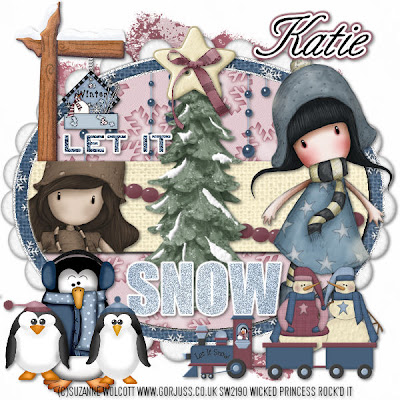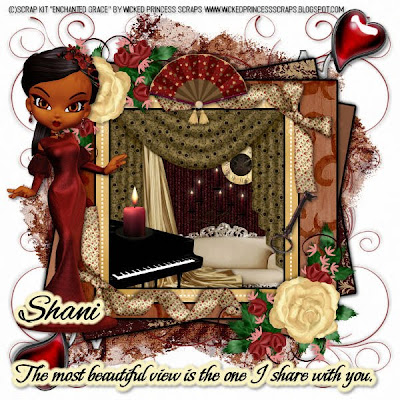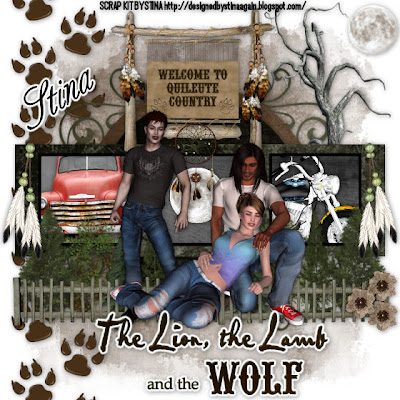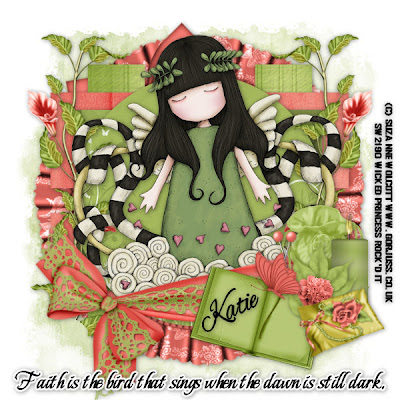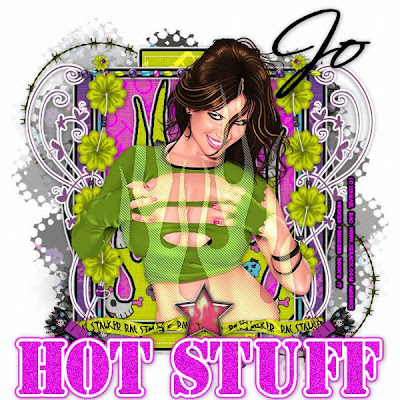Christmas Goodnight PTU
This tutorial was written on November 25, 2009hani aka Wicked Princess. The concept of the tag is mine and mine alone. Any resemblance to any other tag/tut is pure coincidence. This was written for those with working knowledge of PSP.
Supplies Needed:
++Paint Shop Pro ( I used 10 but any version should work)
++Kit by Crazed Creations Called Christmas Magic can be found HERE
++Template 98 by Ali which can be found HERE
++Tube of choice. I used the artwork of Leigh Young, whom is no longer with MPT, you can visit her website to find out more information.
++Plug ins:
-Eye Candy Gradient Glow
++Font and mask of choice
**NOTES:
-Add Drop shadow of choice as you go
-You can merger layers as you want to make things easier for yourself.
Open the template in PSP, using your shortcut keys on your keyboard (SHIFT+D) duplicate the template as a new image. Close the original.
Open several papers of choice, resizing as needed. For example, when I look at the blue bar where it tells me what I’ve opened (say like paper 2) it tells me what percentage I’m viewing it at. For me it’s usually 16%, so I resize to 16% bringing it to 100%. ( I hope that made sense!) Once you’ve done this, minimize for later use.
Next go to the bottom template layer and go to selections, select all, then float, selections defloat. Don’t forget to go to selections, none then delete the template layer. Add the gradient glow of your choice to the layer. Repeat this process for the rest of the template.
Add a new raster layer and move it to the bottom of the palette. Flood fill with your choice of paper. Add your mask and merge the group.
Open your tube of choice, resize as needed then copy and paste as a new layer. Center it into the frame layer.
Next open up the North Pole sign, resize then copy and paste as a new layer. Move to the right of the tag. Then open the santa claus, resize then copy and paste as a new layer, move it low towards the bottom of the pole.
Now add the gingerbread house toward the bottom of the santa, and the elf to the left of it.
Open the fireplace, resize it then copy and paste as a new layer. Move to the center of the tag, at the bottom of the tube.
Add the reindeer, tree of choice and snowman to the bottom left of the tag. Then add the stocking of choice to the upper left and the star to the upper right.
Add your text, copyrights, license info and tagger markings.
Save and your done! Thank you for trying my tutorial!