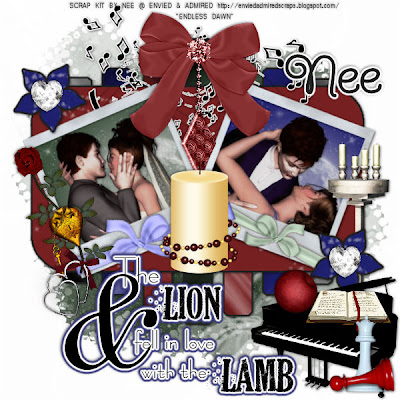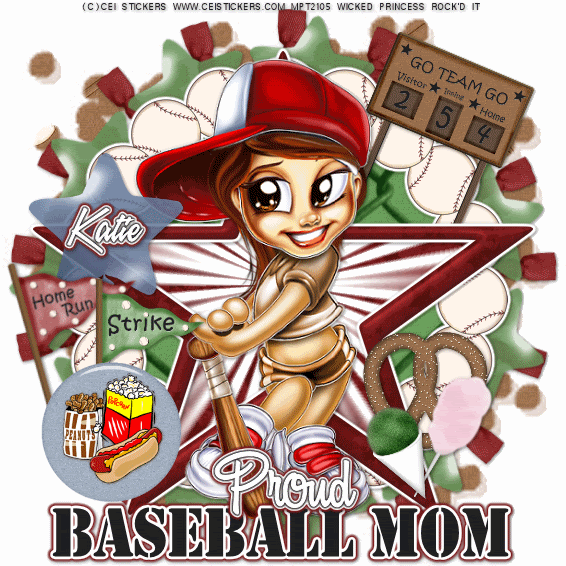Sweet and Sassy-PTU
This tutorial was written on August 5, 2009 by Shani aka Wicked Princess. The concept of the tag is mine and mine alone. Any resemblance to any other tag/tut is pure coincidence. This was written for those with working knowledge of PSP.
Supplies Needed:
++Paint Shop Pro ( I used 10 but any version should work)
++Scrap kit by me called Sweet and Sassy can be purchased from HERE OR HERE
++Tube of choice or the one included.
++Plug ins:
-Penta, Jeans
-Xero greytinter
-Xero, Radiance
-Xero, Soft Mood
-Muera Meister Copies
Let’s get started!
**NOTES:
-Add Drop shadow of choice as you go
-You can merger layers as you want to make things easier for yourself.
Open several papers of choice, resizing as needed. For example, when I look at the blue bar where it tells me what I’ve opened (say like paper 2) it tells me what percentage I’m viewing it at. For me it’s usually 16%, so I resize to 16% bringing it to 100%. ( I hope that made sense!) Once you’ve done this, minimize for later use.
Next open the double frame of your choice. Resize then copy and paste as a new layer. Go to image, free rotate and rotate to the left 90 degrees. Use your magic wand tool and click inside the frame. Add a new raster layer and flood fill with your choice of paper. Go to selections, none.
Open your rose of choice. Resize then copy and paste into the center of the canvas. Use your plug in muera meister copies on the encircle option. I set the x and y shift to 75 and the number of roses is up to you. Move and adjust so its in the center of the canvas. Move below the frame and background layer.
Add a doodle brush you like to the center of the canvas. Move this layer above the rose ring you just made. Add another one in a different color, resize and rotate so it stands out.
Next open the glitter doodles with the butterflies. Resize then copy and paste as a new layer and move to below the frame layer. Duplicate it and go to, image mirror.
Now open your tube from the kit. Crop it then copy and paste as a new layer. For right now its ok to have it in the center of the canvas. We’re going to use a series of plug ins on it to get the effect I have.
First go to penta, jeans and use the setting you like. I used the default setting that was already there. Then go to Xero, greytinter and set it with everything to 0. Add Xero, radiance at what ever random setting you like. Finally add Xero, soft mood at what ever setting to kind of soften it.
Once this is all done, resize if needed then move it to the bottom left hand corner. Erase the parts you don’t want seen outside the frame. Duplicate it then go to image, mirror. Adjust as needed.
Open the babys breath element. Resize then copy and paste as a new layer to the left of the frame, towards the top a little. Duplicate it then go to image, mirror. Add the flower and stems you like. You’ll see on mine I erased the large leaves on either side. Resize and move towards the bottom of the frame on the left. Duplicate it then go to image, mirror.
Next add one of the faded hearts after resizing to the bottom of both the flowers. Then add a hanging heart charm to the bottom of those. Add a bow of choice right above the hearts.
Open another rose you like. Resize then copy and paste at random all over the tag as many as you like. Do the same with a butterfly of choice.
Open the tube again, resize it, then copy and paste as a new layer into the center of the tag. Adjust as needed.
Add your text of choice, copyrights if you use a different tube and any license info. If you use the tube from the kit, and just the stuff from the kit, please credit me with the name of the kit, designer name and url for my blog
Save and your done! Thank you for trying my tutorial