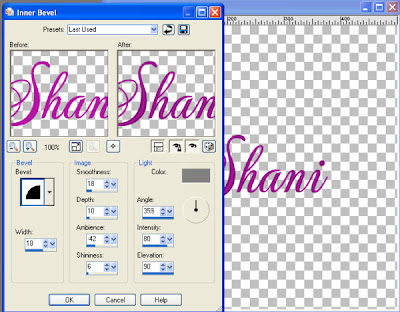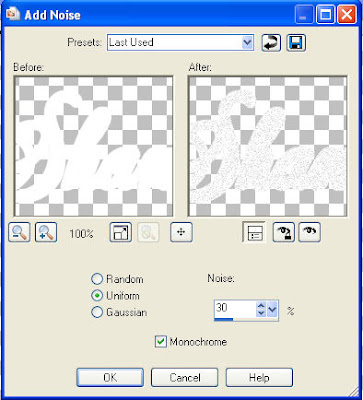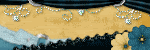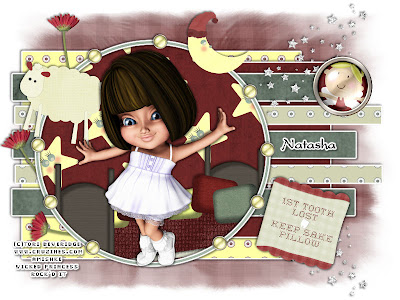This tutorial was written on February 28, 2010 Shani aka Wicked Princess. The concept of the tag is mine and mine alone. Any resemblance to any other tag/tut is pure coincidence. This was written for those with working knowledge of PSP.
Supplies Needed:
++Paint Shop Pro ( I used 10 but any version should work)
++Scrap kit By Tishia called Paradyce Lost can be found HERE
++Template 50 by Kristin can be found HERE
++Tube of choice or the one I used. I used the artwork of CEI Stickers. You can purchase it from MPT You must have a valid license in order to use their work.
++Font and mask of your choice
++Plug ins:
-Muera Meister copies
**NOTES:
-Add Drop shadow of choice as you go
-You can merger layers as you want to make things easier for yourself.
Open the template in PSP, using your shortcut keys on your keyboard (SHIFT+D) duplicate the template as a new image. Close the original.
Open several papers of choice, resizing as needed. For example, when I look at the blue bar where it tells me what I’ve opened (say like paper 2) it tells me what percentage I’m viewing it at. For me it’s usually 16%, so I resize to 16% bringing it to 100%. ( I hope that made sense!) Once you’ve done this, minimize for later use.
Next go to the bottom template layer and go to selections, select all, then float, selections defloat. Don’t forget to go to selections, none then delete the template layer. Repeat this process for the rest of the template. **Note I deleted the brush layer
Add a new raster layer, flood fill with your choice of paper and add your mask. Merge the group.
Then open the flower of your choosing. Resize it then copy and paste as a new layer into the center of the canvas. Use your plug in, muera meister copies on the encircle option. Set it at the shift x and y at 80 and any number of flowers you like. Move this layer below the circle template layer and adjust as you need to.
Open your tube of choice then copy and paste as a new layer. Move it to the right of the rectangle layer. Adjust where you like it alright. Duplicate it and go to adjust, blur, guassin blur set to 3.00. On the top layer, change blend mode to soft light and merge down. Now change the blend mode to luminance (legacy). Duplicate it and go to image, mirror.
On the big rectangle layer, go to selections, select all, selections float then defloat. Then go to selections, invert. On your tube layers, hit the delete key. Go to selections none.
Open one of the ribbon’s with the bow on the end. Resize it then rotate it to the right. Copy and paste as a new layer to the top of the rectangle on the right, so the bow is facing out. Duplicate it and go to image, mirror.
Now open the stitching and resize. Copy and paste as a new layer, move to the bottom of the rectangle layer. Adjust as needed.
Then open the star clip, resize it then copy and paste as a new layer. Move it at an angle towards the middle of the rectangle on the left side. Duplicate it and go to image, mirror.
Next go back to your tube then copy and paste as a new layer to the center. Resize and adjust where you want it. We need it in there now so we can make sure we’re centering everything right.
Open the safety pin bow, resize it then copy and paste as a new layer. Move it below the tube layer to the left of it slightly. Duplicate it and go to image, mirror. Adjust as needed.
Then open the label, resize it then copy and paste as a new layer. Move to the bottom right of the tag, angling as needed. Duplicate it and go to image, mirror.
Next open the star wand, resize it then copy and paste as a new layer. Move to the upper left of the tag, placing it where you like it. You will need to adjust it in a few minutes when we add another element. Duplicate it and go to image, mirror.
Now open the other ribbon with bow, resize then copy and paste as a new layer. Move it to the right of the tag. Duplicate it and go to image, mirror. Adjust as needed. Move the wands under the ribbons adjusting as needed.
Add your text, copyrights, license info and tagger markings. Save and your done.
Thanks for trying my tutorial.