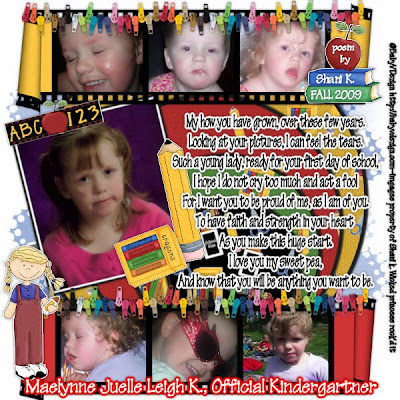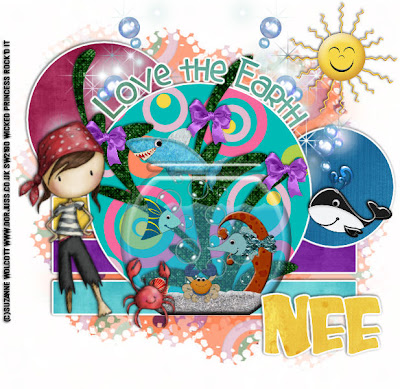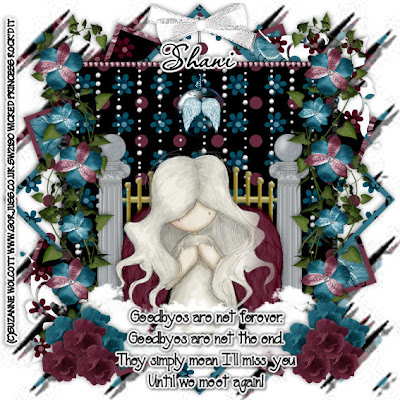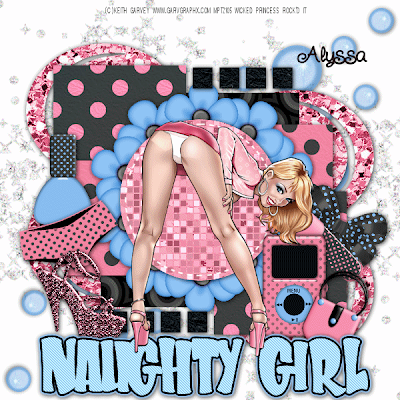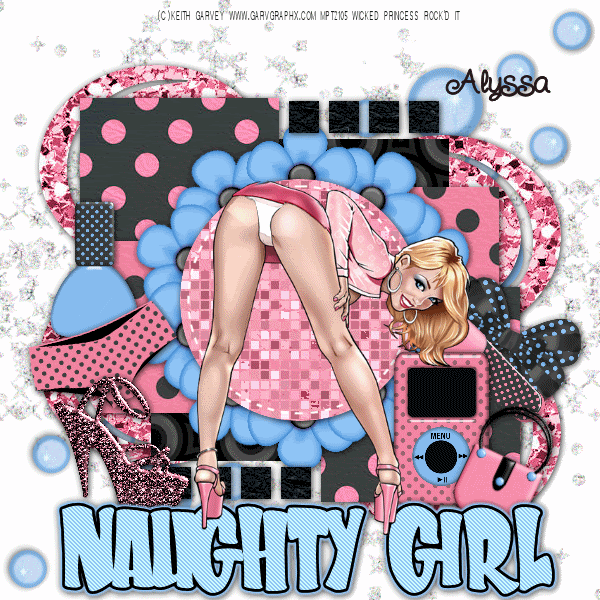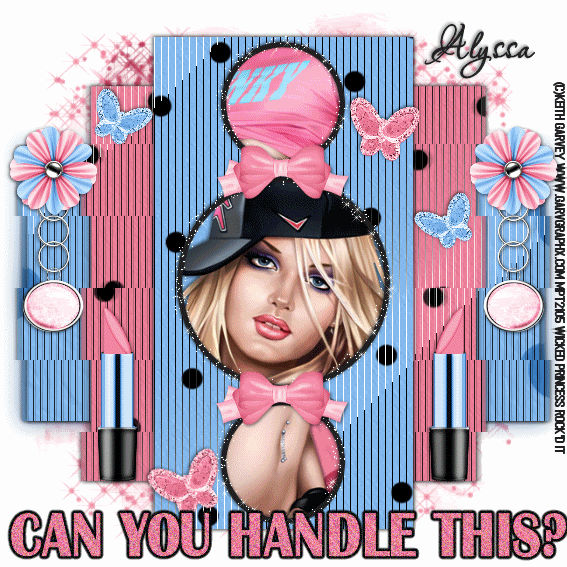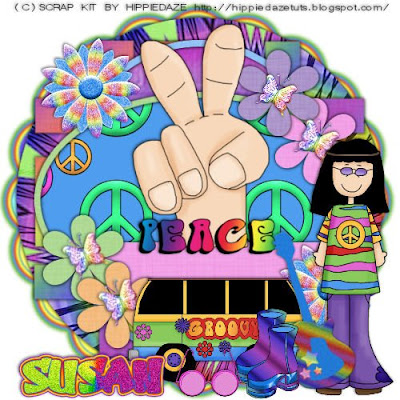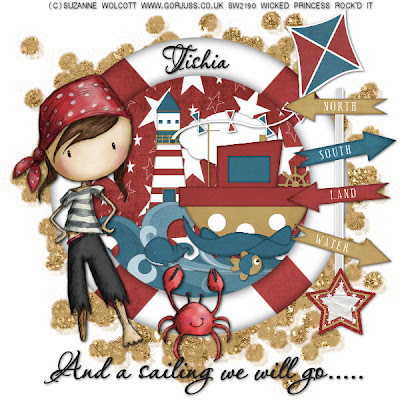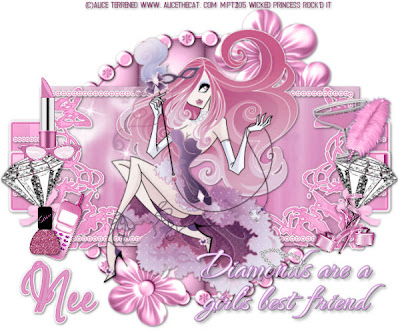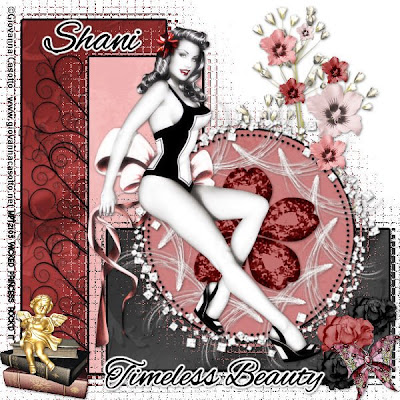
Timeless Beauty-PTU
This tutorial was written on July 29, 2009 by Shani aka Wicked Princess. The concept of the tag is mine and mine alone. Any resemblance to any other tag/tut is pure coincidence. This was written for those with working knowledge of PSP.
Supplies Needed:
++Paint Shop Pro ( I used 10 but any version should work)
++Scrap kit by me called Gracious Beauty can be purchased from HERE OR HERE
++Template21 by Bev at Horseplays Pastures can be found HERE
++Tube of choice or the one I used. I used the artwork of Giovanna Cosotto can be purchased HERE
++Plug ins:
Xero Radiance
Eye Candy 4000 Gradient Glow
Muera Meister Copies
Let’s get started!
**NOTES:
-Add Drop shadow of choice as you go
-You can merger layers as you want to make things easier for yourself.
Open the template in PSP, using your shortcut keys on your keyboard (SHIFT+D) duplicate the template as a new image. Close the original.
Open several papers of choice, resizing as needed. For example, when I look at the blue bar where it tells me what I’ve opened (say like paper 2) it tells me what percentage I’m viewing it at. For me it’s usually 16%, so I resize to 16% bringing it to 100%. ( I hope that made sense!) Once you’ve done this, minimize for later use.
Next go to the bottom template layer and go to selections, select all, then float, selections defloat. Add a gradient glow of your choice.Don’t forget to go to selections, none then delete the template layer. Repeat this for the remainder of the template.
Go to the first template layer and duplicate it. On the bottom template layer, go to effects, textures, mosaic antique glass at whatever setting your like. Repeat this for the rest of the template.
Open the doodle of your choice, resie then copy and paste as a new layer below the first of the middle template layer. Angle it slightly then duplicate it several times. Move them so they are overlapping slightly all the way up.
Next open up the baby’s breath and resize. Copy and paste as a new layer below the first circle layer. Open several flowers you like then copy and paste as new layers randomly over the baby’s breath.
Open the bling frame you like. Copy and paste as a new layer and move above the first circle layer.
Next open the flourish of your choice. Copy and paste as a new layer and use your plug in, Muera Meister copies on the encircle option with your shift x and y set at 50.
Then open the jeweled flower of your choice and copy and paste as a new layer into the center of the flourishes.
Add your tube of choice, adjust where you like it. Use the plug in, Xero, radiance with the setting you like.
Open several roses of your choice, copy and paste and resize. Move to the bottom right hand corner and add a butterfly of choice.
Add a set of books and angel to the opposite corner.
Finally add your text of choice, copyrights, license number and tagger markings
Save and your done!
Thank you for trying my tutorial.